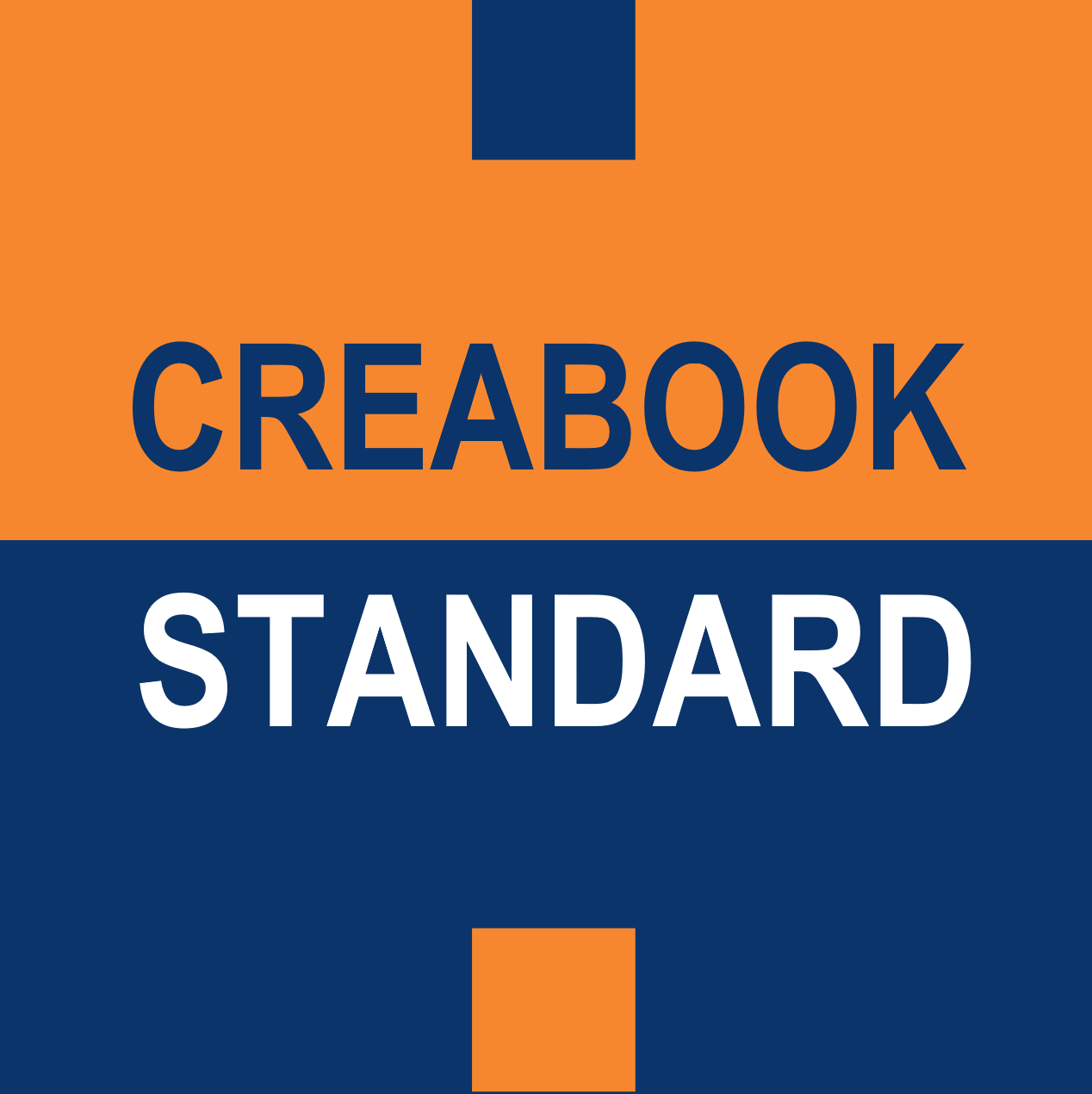Before proceeding with the conversion, we recommend removing the [?] icons from your statements.
To do this, utilize the “Find and Replace” function in your word processor. In other words, locate all the expressions “[?]” present in the document and replace them with a “space”.
Here’s how to proceed in Google Docs:
- Click on “Edit” in the menu bar.
- Select “Find and Replace” from the drop-down menu.
- In the “Find” field, enter “[?]” and leave the “Replace with” field empty (or add a space).
- Click on “Replace all” to eliminate all the [?] icons from your document.
Next, convert your CreaBOOK into a PDF format.
Your CreaBOOK is already formatted to the dimensions of an eBook, so this step will make it easily shareable and accessible.
In Google Docs:
- Click on ‘File’ > ‘Download’ > ‘PDF Document’.
- If you are using another word processor, please refer to its user guide for instructions on how to convert your document to PDF.
Remark: As you move forward, it's important to keep your CreaBOOK up-to-date. When revising or updating it, remember to update the date and version number on the second cover page. You should also timestamp this new version to maintain accuracy and credibility. In the following chapter, we will explain how to accomplish this. Congratulations, you're almost there!