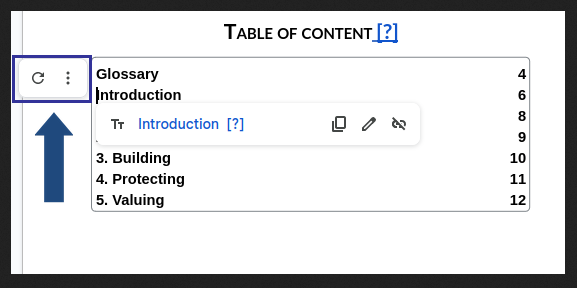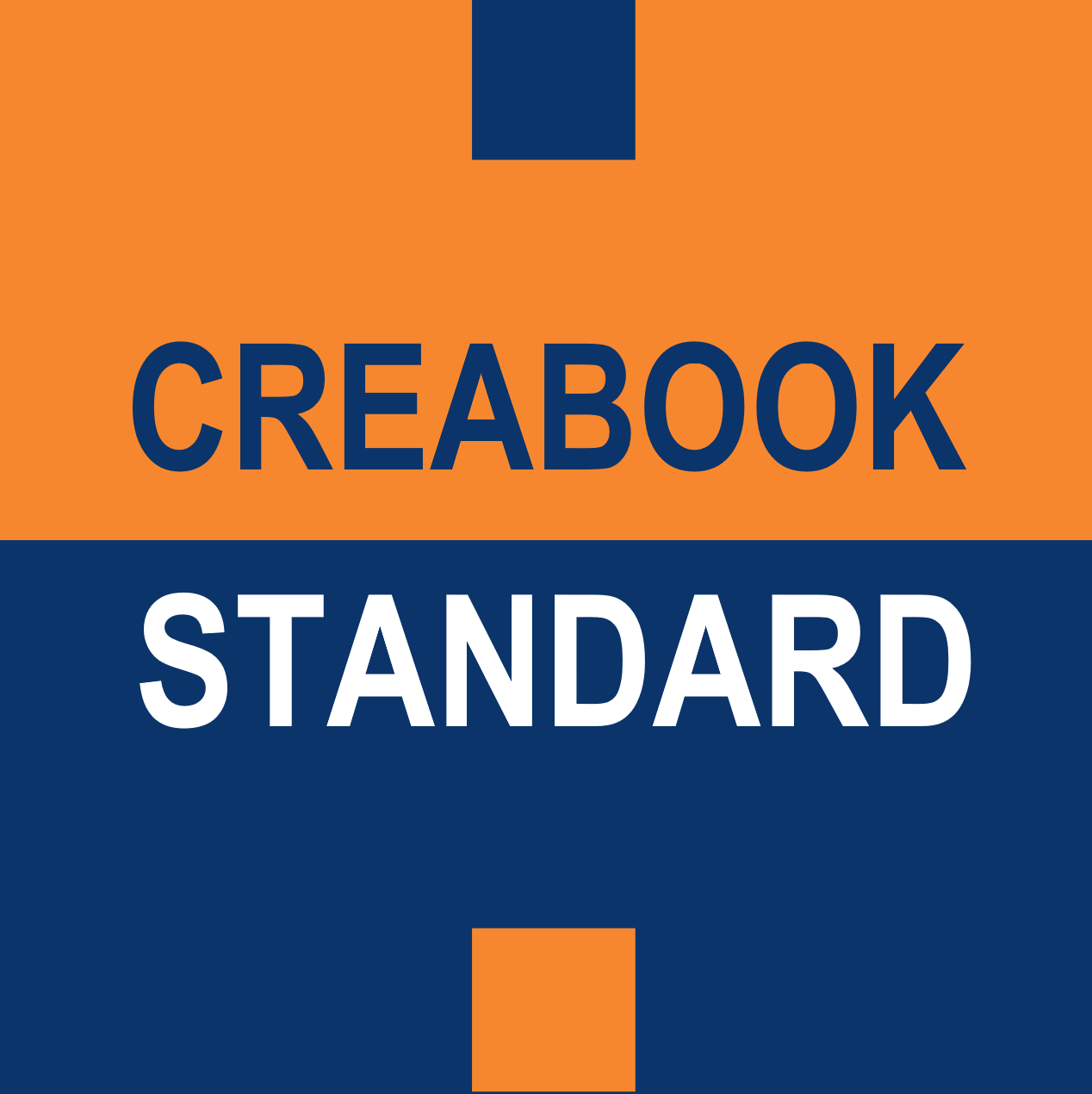Once you have finished composing your CreaBOOK, a reminder will prompt you to come back here to update the table of contents before converting your document into an eBook. To do so, simply click on it and select the “Update Table of Contents” icon. Before proceeding, ensure that the titles of your chapters are correctly formatted.

To do:
- Navigate to the “Introduction” page of the CreaBOOK form.
- Highlight the title “Introduction.”
- In the toolbar at the top of the screen, you will see an option called “Paragraph Style.” Most of the time, this is located to the left of the Font selector and is set to the “Normal” style. Click the dropdown arrow next to this option to display the available paragraph styles.
- Scroll through the list of styles until you reach the “Heading 1” section.
- Click “Apply Heading 1 Style.”
- Repeat this process with the titles of the other chapters, namely: “1. Naming,” “2. Imagery,” “3. Building,” “4. Protecting,” and “5. Enhancing.”
- Return to the table of contents in your form.
- Click on the “Update Table of Contents” icon.